-

Microsoft 365 is a great cloud-based offering for businesses of all sizes looking for productivity apps without the overhead of local maintenance. Despite having platform maintenance taken out of your hands, it’s still important to keep on top of other tasks. Foremost among them is backing up your data.
Microsoft 365 keeps your data stored on their servers and in their data centers, which is adequate for casual use, but it only protects you from so much. If a server breaks or a hard drive crashes, data redundancy means you’ll likely not even experience an interruption of service, let alone data loss.
However, that only applies to hardware; if a software issue corrupts a file, do you have a backup to restore it? If someone runs a poorly sanitized script that purges a database, do you have a copy of it set aside? If someone deletes a series of files that are sporadically used but business-critical, are they available to be restored?
Maintaining a proper backup system is a key part of successfully using Microsoft 365, particularly at enterprise scale. The question is, how?
Before You Start – Tips for Successful Backups
Before we get into specific recommendations for backup products and solutions, let’s talk about best practices for backing up Microsoft 365 data.
Obviously, number one – or number zero, for how foundational it is – is to make sure you’re backing up your data in the first place. It’s easy to trust a cloud service to keep backups even through catastrophic failure, and while that’s generally safe, it doesn’t protect against user error, data corruption, or other issues that aren’t solved with blind redundancy. Everyone who has ever copied a drive in the wrong direction or synced data after deleting critical files knows the feeling of irrecoverable data loss.
If nothing else, Microsoft themselves recommends using a third-party backup solution in their services agreement.
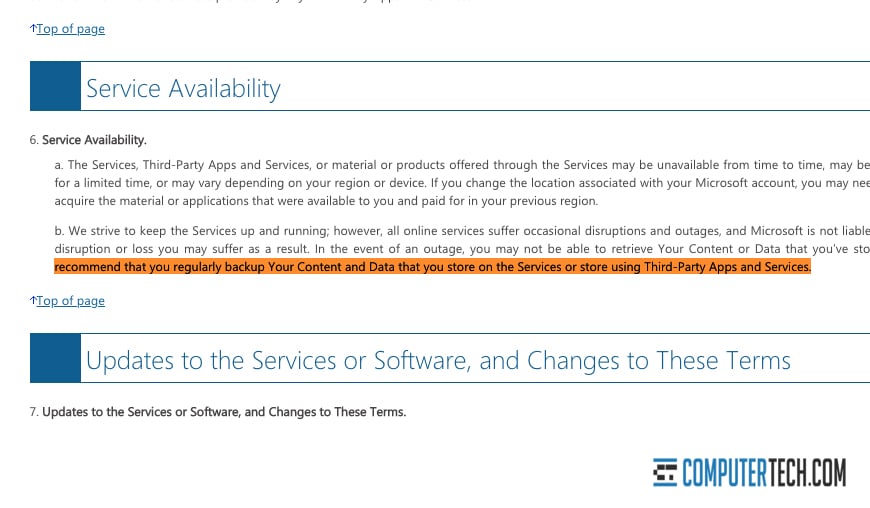
Second, make sure to back up all critical data. You’ll likely want to back up more than just user files; mailboxes, user lists, configuration data, setup, and system data, anything that isn’t part of the infrastructure is potentially valuable and worth backing up. When you’re setting up a backup solution, make sure to audit your data and determine what needs to be backed up, versus what is part of Microsoft 365 itself and can be retrieved at any time.
It’s also worthwhile to make sure you can store several backups at a time. Storing a single backup is fine in many cases, and the most recent backup will have the most recent versions of files to restore. However, for issues that slip far enough under the radar that they aren’t noticed right away, a recent backup might not be old enough to recover missing data. Keeping several backups – an annual, a quarterly, a weekly, and a daily, perhaps, or some variation depending on your situation – can be a good idea.
While you’re at it, go for a granular backup and restore solution. Some backup solutions are an all-or-nothing copy; if you want to restore from backup, you need to restore the whole thing. This is great for recovering from something major like a Cryptolocker attack, but it’s not so great when you only need to recover a single file, a single email message, or a single user’s data.
Additionally, depending on your industry and your business, you may need to make sure your backup solution complies with SLAs. Various service-level agreements might require reporting or auditing when a backup is taken and when it’s restored. Make sure your solution keeps whatever records are necessary.
You will, of course, want to test your backups regularly. Even if it’s just in a test environment, you need to make sure that your backups are not corrupted and that the restore process works, both on a technical level and on an employee training level. Backups do you no good if you can’t restore from them, after all.
In part, these considerations will determine which backup system you use. In part, the backup system will determine which of these considerations are default and which require specific configuration.
A Note About OneDrive
Many businesses fall into a trap involving cloud data services like OneDrive or Google Drive. OneDrive, in particular, is insidious because it’s offered as part of most of the Microsoft 365 packages. It’s a way to store data on the cloud, and it’s linked to Microsoft 365, so it’s a backup solution, right?
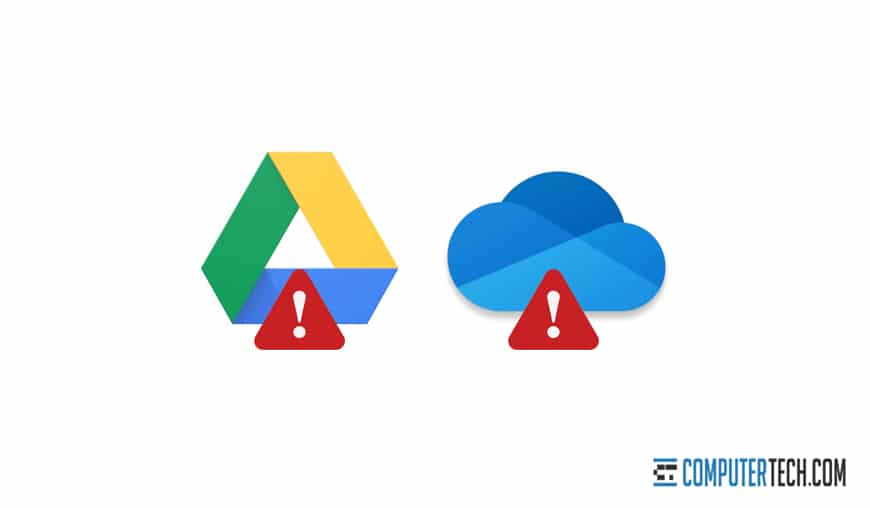
OneDrive is more accurately considered file storage and syncing system, not a backup solution. You can sync data to it, but changes such as deleting that data are also synced. Thus, data corruption, data loss, and other issues are also synced. A backup is a static copy of data that can be used to recover that data; a cloud storage system like OneDrive does not serve this purpose. A cloud storage platform can be used to store backups, but typically those backup providers offer their own storage, rather than requiring the use of something like OneDrive.
There are many different benefits of using a real backup service instead of a syncing service. When you have to selectively restore data, choose from specific timetamps, integrate additional systems and drives, or use any kind of advanced functionality, these types of servies fall short and may even be dangerous to use. It’s highly recommended that you use a dedicated Microsoft 365 backup service that was designed specifically with this purpose in mind. You’ll thank yourself later that you did.
What are the real Mmicrosoft 365 backup solutions, then? Here are the best in the industry, presented in no particular order.
1. AvePoint
One of the many backup offerings from AvePoint is a Microsoft 365 backup solution. Their service covers all data for Exchange Online, SharePoint Online, and OneDrive data, as well as Office 365 Groups, Microsoft Teams data, and more. Public folders including mailboxes, contacts, and postings are included, as is Project Online data and Planner data.
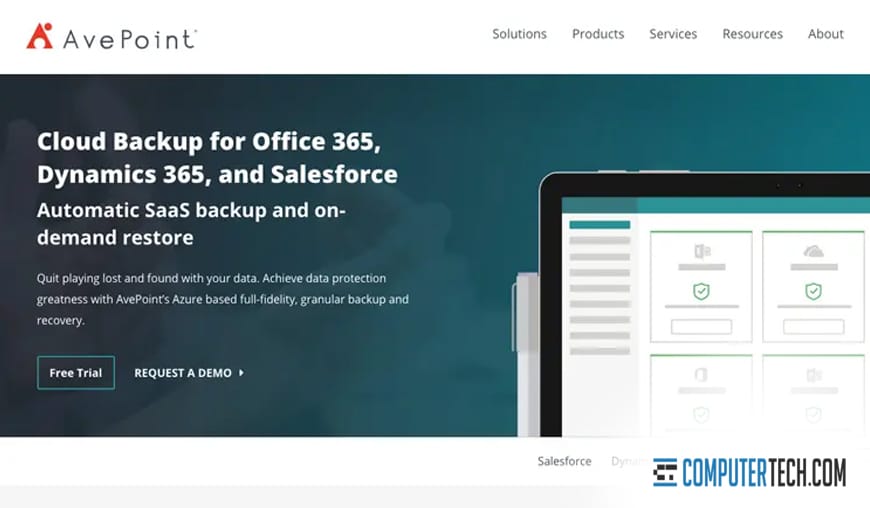
As far as advanced features go, AvePoint includes granular restoration, offline restoration, restoration to any “out of place” location, object-based restoration, and security rollbacks, among other options.
AvePoint’s backup platform is compliant with governance and GDPR regulations, including the right to be forgotten, DSAR processing, auditing, and accountability for all of the above.
They also have a variety of related backup, restoration, and data protection services on offer. A business with needs that include, for example, data analysis, records management, governance, or citizen services, can use those related services in conjunction with the AvePoint backup for Microsoft 365 with full compatibility.
2. SolarWinds
SolarWinds is an industry-standard and widely-recognized backup solution from a managed services provider. They offer Microsoft 365 data backups as part of an overall backup system. They offer data backups and granular search-and-restore functionality, whether it’s filed on OneDrive, SharePoint sites, individual emails, or other data.
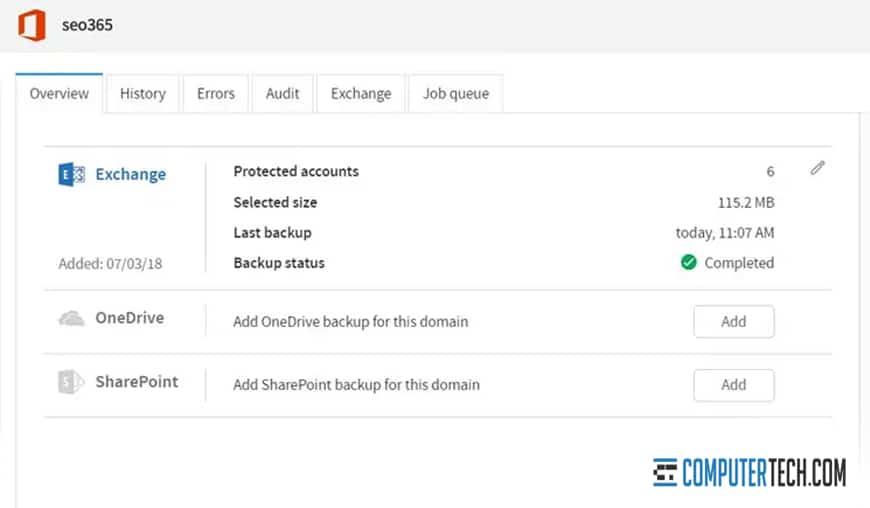
The SolarWinds system has full support for regulations and data retention compliance. They have automation for taking backups and have complete point-in-time restoration. They also offer the ability to store email data for ex-employees, with the ability to access and restore that data without needing the original ex-employee’s account available for the restoration.
If your company uses a hybrid of Microsoft 365 and on-premises servers and applications, the overall SolarWinds backup solution can handle both as part of one overall backup platform. They can back up individual workstations, cloud accounts, entire servers, and everything in between.
3. Acronis
Acronis Cyber Backup is a secure and complete backup system for Microsoft 365 data. Their data backups include Exchange data, OneDrive files and folders, SharePoint sites and data, and more. Backups are indexed and can be searched for specific items or data, and that data can be accessed without needing to do a full restore to get to it. Restores can be complete, granular, or anything in between, including everything from contacts to full accounts.
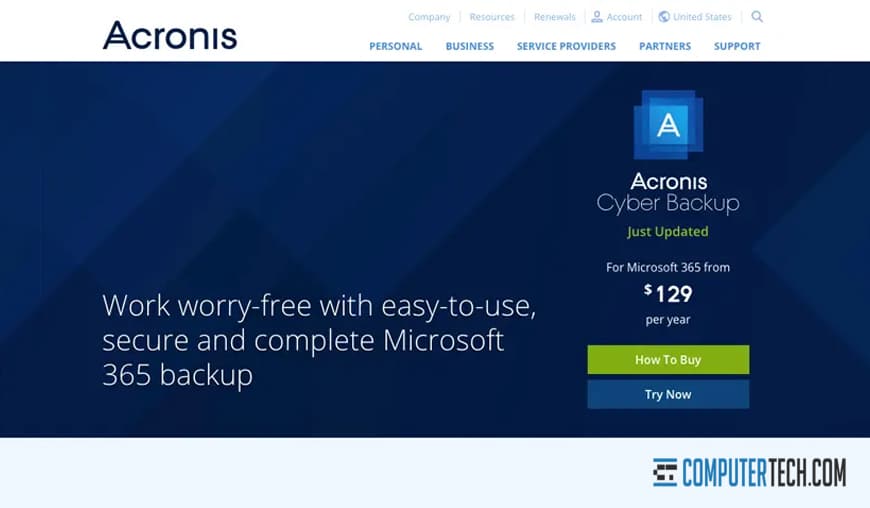
One key benefit to Acronis is the automatic detection of new users, groups, and SharePoint sites. When new data is detected, it’s automatically added to the backup system, without needing to go in and manually specify files, folders, and systems to be backed up.
Backup data is fully encrypted with AES-256 encryption, with passwords irreversibly encrypted. Additionally, multi-factor authentication is enabled and can require anything from a trusted device to a specific fingerprint to access backup data as necessary.
4. SkyKick
SkyKick is another complete Microsoft 365 backup solution, though they don’t include a wide variety of additional platforms for other features, just the backup platform, and a separate migration tool. The backup system covers Exchange (email, calendar, contacts, tasks, notes, journals, and public folders), SharePoint (sites, subsites, lists, folders, files, and versions), OneDrive (accounts, folders, files, and versions), and Teams (conversations, calendars, files, notebook, and modern sites).
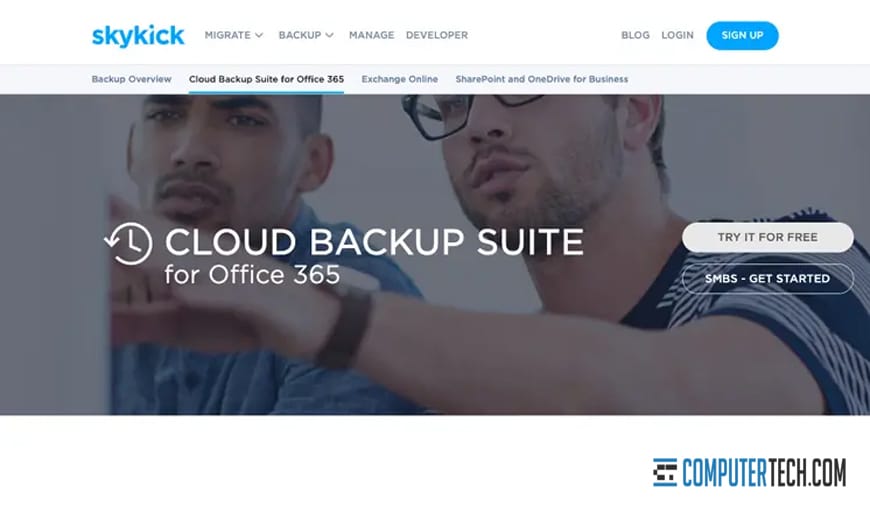
All of this can be fully restored or restored in granular file-level data, or with point-in-time restoration. Data is encrypted while being backed up and while in transit, and it’s stored completely within an Azure environment, with all of the compliance and security that entails.
5. Spanning
Spanning offers an enterprise-grade automated backup solution for Microsoft 365. Backup and data protection covers mail, calendars, contacts, OneDrive, and SharePoint, and it can be automated as deeply or as broadly as your business needs. Data can be backed up on a regular schedule or on-demand, and restored in the same way.
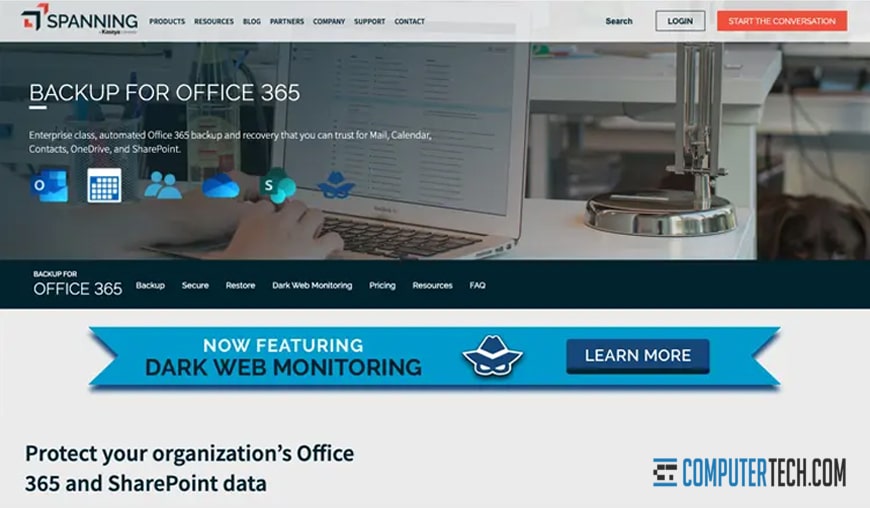
Spanning’s service has SSAE 16 compliance, intrusion detection, HIPAA compliance, GDPR compliance, and compartmentalized access while maintaining global datacenters and 99.9% uptime on the AWS platform.
One unique feature offered by the Spanning platform is dark web monitoring. Their service uses email and password hash data to monitor various dark web sites, looking for signs of intrusion when your company’s data appears on such sites. This can immediately initiate an audit to determine the scale and scope of any possible leaks or intrusions.
6. Carbonite
Carbonite is a common name in data backups and security, with both consumer-grade and enterprise-grade backup and restore solutions. Enterprise-level Microsoft 365 data backups cover Email, Calendar, SharePoint, Teams, and OneDrive data. Backups are managed centrally and offer rapid recovery and data loss prevention. Automatic backups can run up to four times per day.
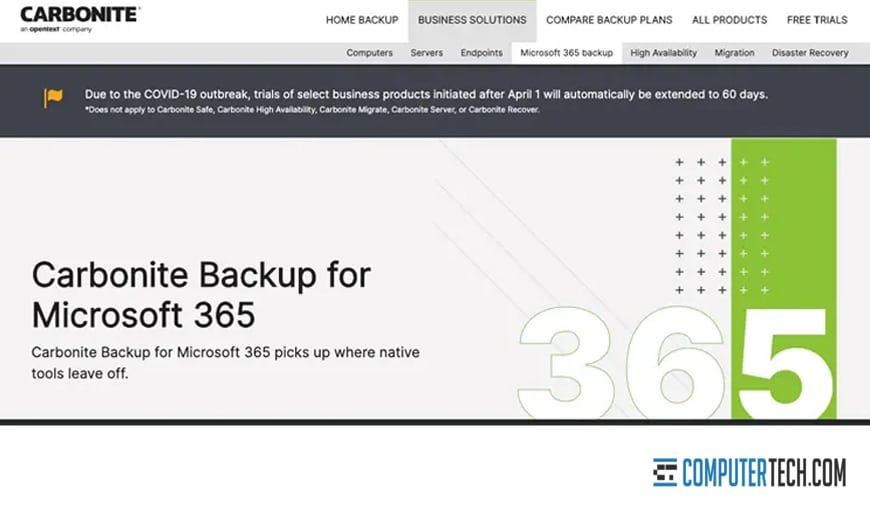
There’s isn’t much unique to set Carbonite apart from the other services on this list. It’s not broad or overly complex. It simply does what it does, with a minimum of hassle or extraneous features. Carbonite offers other services as well, but they aren’t all bundled together, they’re simply available if you need them in addition to backups.
7. Veeam
Billing itself as the #1 backup solution for Microsoft 365, Veeam offers one of the more robust options from this list. Unlike many other choices, they offer the option to store your data backups either on their cloud storage, or on-premises, including through AWS, Azure, IBM’s cloud, and other storage systems.
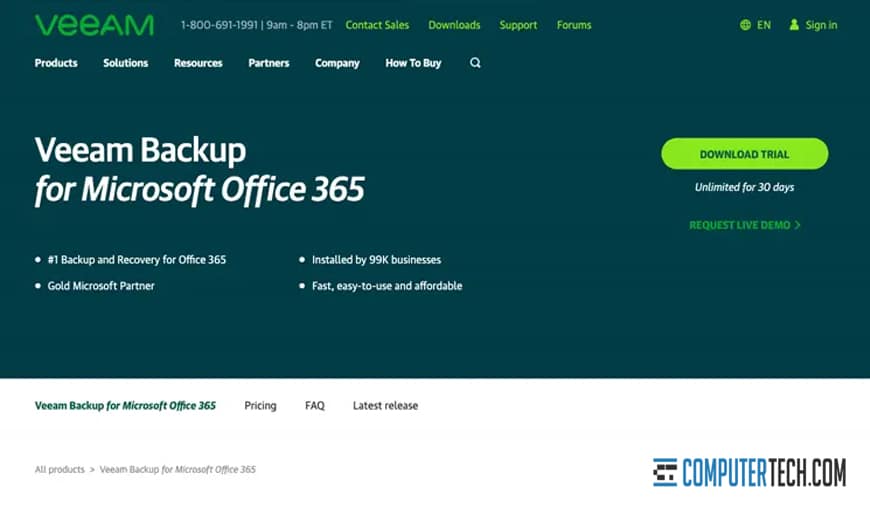
One of the biggest benefits of Veeam’s system is how easily it can scale from a small organization to a large one as it grows. They even offer a community edition for companies under ten employees. Meanwhile, at scale, backup automation is available via RESTful API and PowerShell.
8. Backupify
Backupify is a unique backup platform in that they started with a consumer model and expanded into an enterprise, rather than an enterprise solution created a scaled-down tool for consumers. Their Microsoft 365 backup platform covers Exchange, OneDrive, SharePoint, and Teams data.
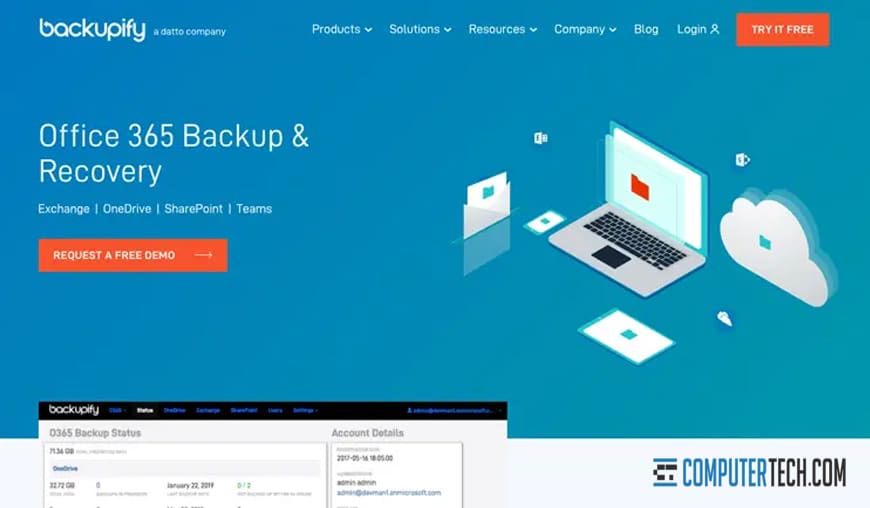
Automation is the name of the game with Backupify. Automatic backups run up to three times per day, and they have automatic detection of new users, along with automatic archival of data from departing employees. It’s also very quick and easy to set all of this up.
9. UpSafe
UpSafe is a robust cloud-based backup solution that works for hybrid businesses that are using both Microsoft 365 and Google’s G Suite. Data from Outlook, OneDrive, Calendar, SharePoint, and contacts can all be backed up and stored with encryption.
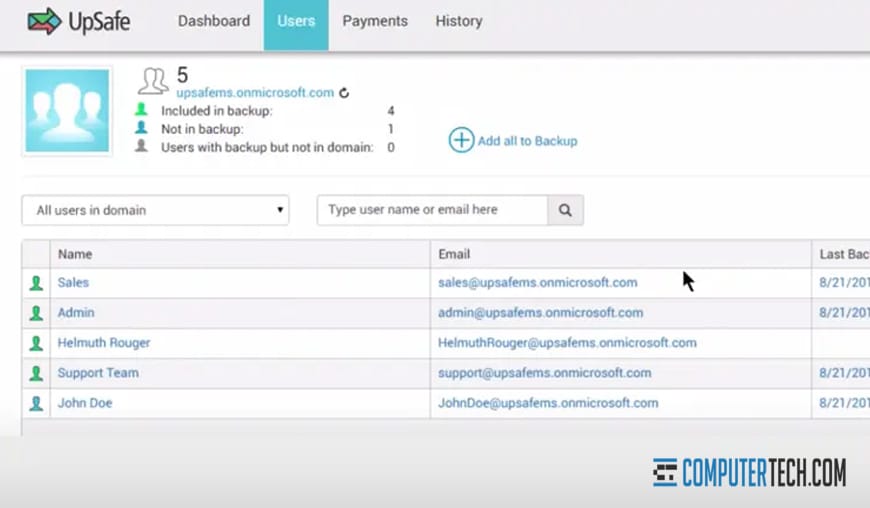
UpSafe doesn’t have a huge array of features, but all of the core concerns are there, including two-step verification, on-demand backups, granular restoration, and one-click restoration. Overall, it’s a simple system, but it’s effective.
There are doubtless many other backup solutions out there, but these are the best we’ve analyzed.
If you have experience with a different backup system, either positively or negatively – or if you would like to review one of the systems listed above – please leave a comment below for others to see and so we can review it!
About The Author
Herman
Herman is the lead team member here at Computertech.com. He’s been in IT for over 20 years and has expertise in our various IT Services including Microsoft Azure, Microsoft 365, Microsoft Teams and even Computer Security.
No related posts.
IT Support | IT Services | IT Consultant | Computer Support
Speak to a Human (856) 347-2282
- Home
- About Us
- Services
- IT Support
- Managed IT Services
- IT Consulting and Strategy
- IT Security Services
- IT Infrastructure Services and Networking
- Help Desk and Onsite Support
- Communication and Collaboration
- Specialist IT Services
- Data Backup and Disaster Recovery
- Cloud Computing
- Optimizing Network Consulting Services
- Remote Monitoring and IT Management
- Business Computer Services and Consulting
- Blog
- Contact Us
Navigation- Home
- About Us
- » About Computer Tech
- » What To Expect
- Services
- » IT Support
- » Managed IT Services
- » IT Consulting and Strategy
- » IT Security Services
- » IT Infrastructure Services and Networking
- » Help Desk and Onsite Support
- » Communication and Collaboration
- » Specialist IT Services
- » Data Backup and Disaster Recovery
- » Cloud Computing
- » Optimizing Network Consulting Services
- » Remote Monitoring and IT Management
- » Business Computer Services and Consulting
- Blog
- Contact Us
List of Microsoft 365 Backup Services and Recommendations
In need of IT Services or IT Support? Call us today at (856) 347-2282
About Us
Computer Tech is an IT Consultant \ Computer Consultant firm providing Computer Support, IT Support and IT Services in South Jersey, IT Services Delaware, IT Services New Jersey, Philadelphia Pennsylvania.
(856) 347-2282Get started:
- List of Microsoft 365 Backup Services and Recommendations
- A Guide to Integrating Office 365 with Microsoft Teams
- The Difference Between Microsoft 365 Business and Enterprise
- Why Your Business Should Use Microsoft Teams Phone System
- How Much Money Can Cloud Computing Save Me Each Month?
- The Pros and Cons of Public vs Private Cloud Computing
Newsletter
Computer Tech, LLC.
105 Market Pl Suite 1, Glassboro, NJ 08028
(856) 347-2282
© Copyright 2025 HighTech Business Solutions. All Rights Reserved.



